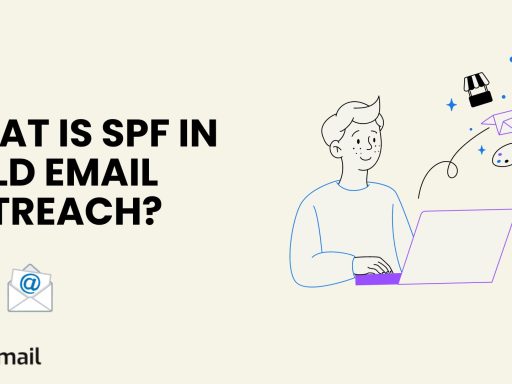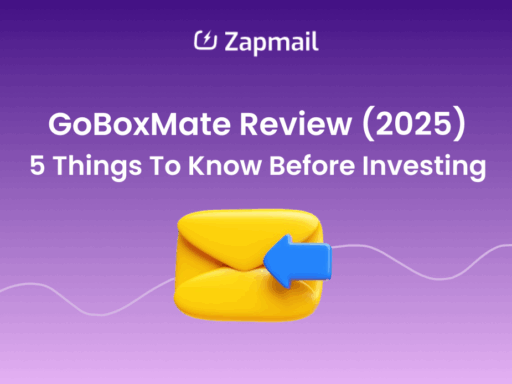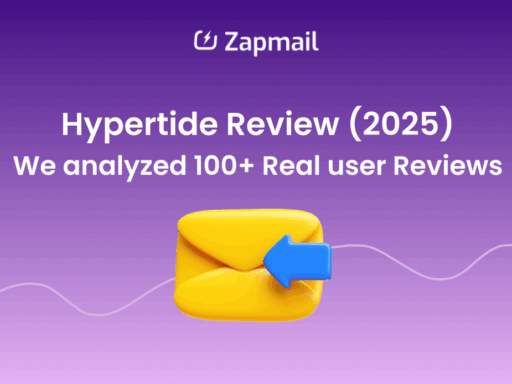In today’s digital landscape, where email remains a primary communication tool, securing your email infrastructure is more critical than ever. DomainKeys Identified Mail (DKIM) is a fundamental component in this security landscape, ensuring that your emails are authentic and haven’t been tampered with.
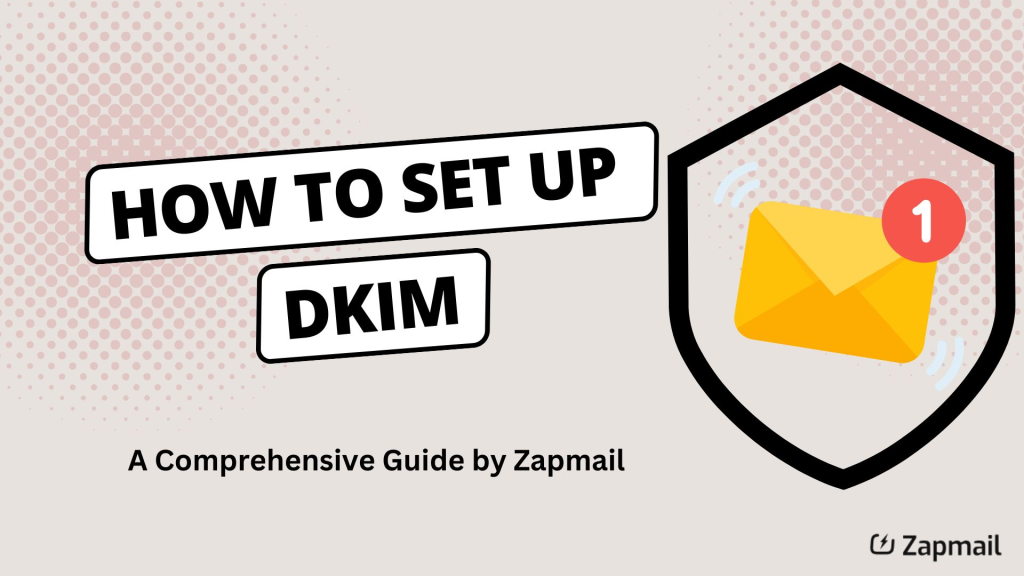
At Zapmail, while we currently do not offer DKIM key generation directly, we are dedicated to helping you through the DKIM setup process using other tools and services. This comprehensive guide will explain what DKIM is, why it’s essential, and how you can set it up for your domain.
What is DKIM and Why is it Important?
DomainKeys Identified Mail (DKIM) is an email authentication method designed to verify the legitimacy of an email message. It helps protect against various email-related threats such as spam, phishing, and spoofing. DKIM uses a combination of public and private cryptographic keys to create a digital signature that is added to the email headers. This signature is then verified by the recipient’s email server using the public key published in your domain’s DNS records.
Benefits of DKIM:
1. Improved Deliverability: Emails that have DKIM signatures are less likely to be flagged as spam or junk by receiving servers. This improves the overall deliverability of your emails, ensuring they reach your recipients’ inboxes.
2. Enhanced Security: DKIM helps prevent unauthorized use of your domain for fraudulent activities. It ensures that emails are genuinely from the sender’s domain and that their content has not been altered in transit.
3. Brand Reputation: Authenticating your emails with DKIM helps build trust with your recipients. It maintains your brand’s reputation by ensuring your communications are legitimate and not used for malicious purposes.
Step-by-Step Guide to Setting Up DKIM
Setting up DKIM involves several key steps: generating cryptographic keys, updating DNS records, configuring your email server, and verifying the setup. Follow these steps to ensure a smooth DKIM setup:
1. Generate DKIM Keys
The first step in setting up DKIM is to generate your DKIM keys. You will need two types of keys:
• Private Key: This key is used to create the DKIM signature for your outgoing emails. It is kept confidential and securely stored on your email server.
• Public Key: This key is published in your domain’s DNS records. It allows recipient servers to verify the DKIM signature of your emails.
While Zapmail does not currently offer DKIM key generation, you can utilize other email service providers or tools that provide this feature. Services like Google Workspace and Microsoft 365 offer built-in DKIM key generation tools that simplify the process of creating your DKIM keys.
2. Add DKIM Record to Your DNS
After generating your DKIM keys, the next step is to publish the public key in your domain’s DNS records. Here’s how you can do it:
1. Log in to Your DNS Provider: Access the DNS management console where your domain is registered or hosted. This may be through your domain registrar or a third-party DNS provider.
2. Create a New TXT Record: Add a new TXT record to your DNS settings. This record will contain the DKIM public key.
3. Enter DKIM Details: In the TXT record, input the DKIM selector and public key. The selector is a unique identifier for your DKIM key, while the public key is used to validate the DKIM signature.
4. Save Changes: Save the TXT record and allow time for DNS propagation. This process can take some time to update across the internet.
3. Configure Your Email Server
With your DKIM record added to your DNS, you need to configure your email server to use DKIM for signing outgoing emails:
• Email Services Integration: If you’re using email services like Google Workspace or Microsoft 365, you can configure DKIM settings through their admin consoles. These platforms provide user-friendly interfaces to input your DKIM details and activate the feature.
• Using Zapmail: While Zapmail does not offer DKIM key generation, it integrates seamlessly with major email services. You can manage your email infrastructure and configure DKIM settings using these services, ensuring that your emails are properly signed and authenticated.
4. Verify DKIM Setup
After configuring DKIM, it’s essential to verify that it’s working correctly. Use the following tools to test and confirm your DKIM setup:
• Google Postmaster Tools: Provides detailed insights into your email authentication status, including DKIM verification.
• Mail Tester: Allows you to check if your DKIM signature is correctly set up and if it passes validation tests.
• MxToolbox: Offers comprehensive DKIM testing and diagnostics, helping you identify and resolve any issues with your DKIM configuration.
These tools will help you ensure that your DKIM setup is functioning as intended and address any potential issues.
How Zapmail Supports Your Email Security
Although Zapmail does not currently offer DKIM key generation, we are committed to supporting your email infrastructure management. Here’s how Zapmail can help you with your email security efforts:
Integration with Major Email Services
Zapmail integrates with popular email services such as Google Workspace and Microsoft 365. This integration allows you to configure and manage your DKIM settings directly through these platforms, making the setup process more efficient.
Comprehensive Support
Zapmail provides extensive support for managing your email infrastructure. If you need assistance with DKIM setup or any other email security measures, our support team is available to guide you through the process and address any questions you may have.
Best Practices for DKIM Implementation
To maximize the benefits of DKIM, follow these best practices:
• Use Strong Keys: Generate DKIM keys with robust cryptographic algorithms to enhance security.
• Regularly Update Keys: Periodically update your DKIM keys to maintain security and address potential vulnerabilities.
• Monitor DKIM Reports: Use monitoring tools to track DKIM performance and resolve any issues promptly.
Setting up DKIM is a crucial step in securing your email communications and improving deliverability. By following the steps outlined in this guide and leveraging the features of major email services, you can ensure that your emails are properly authenticated and protected from unauthorized use. Although Zapmail does not provide DKIM key generation, we are dedicated to helping you navigate the setup process and optimize your email infrastructure.
Ready to enhance your email security? Explore how you can effectively implement DKIM and other security measures for your email infrastructure. For more information and support, check out our resources or contact us directly. Secure your email communications with confidence and maintain the integrity of your digital interactions.