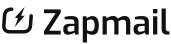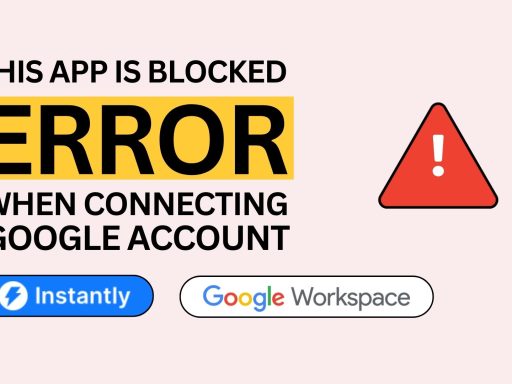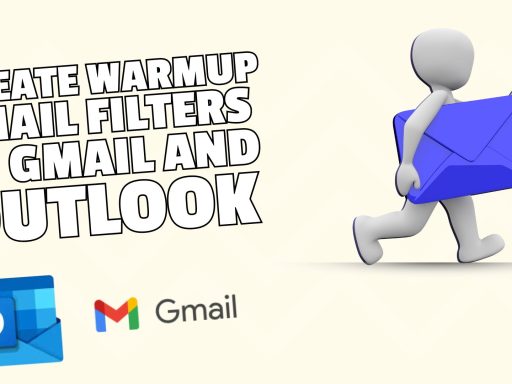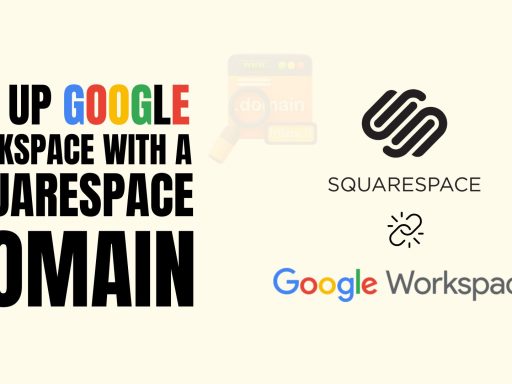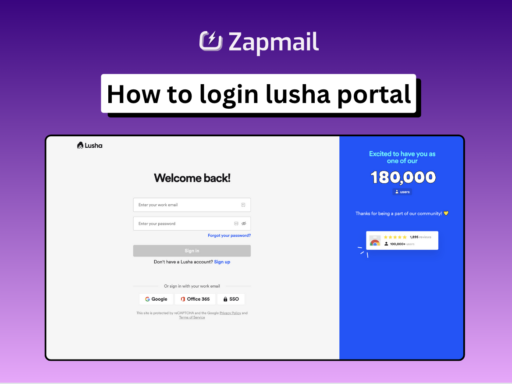How to Configure DNS Records for Google Workspace Integration with Instantly
If you utilize Google Workspace for email and Google Domains as your domain provider, configuring DNS records is essential before sending emails. This guide will walk you through the process of setting up SPF, DMARC, and DKIM records to ensure optimal email deliverability and security.
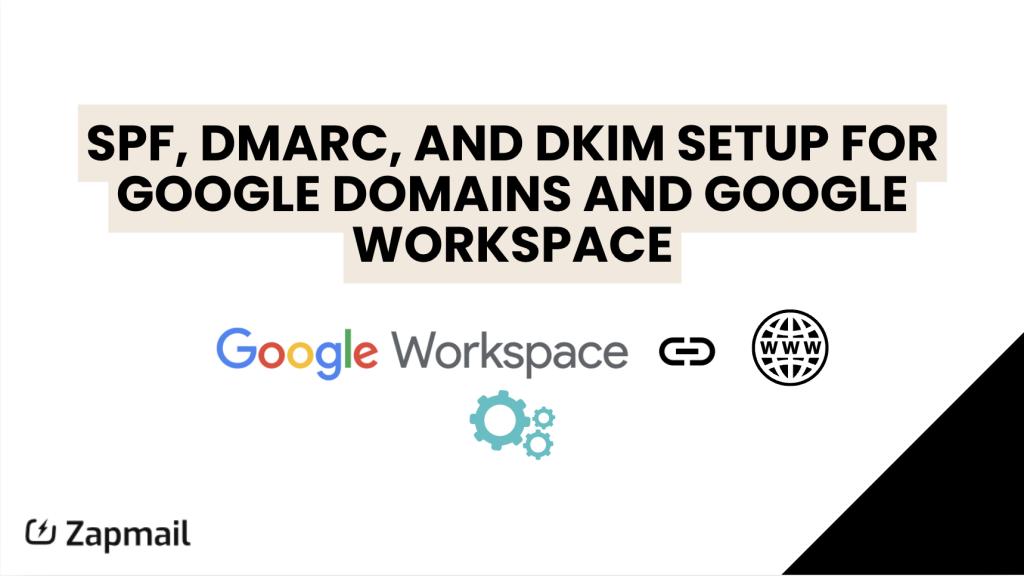
Connecting Google Domain to Google Workspace
To connect your Google Domain to Google Workspace, follow these straightforward steps. This process allows Google Workspace to automatically generate necessary DNS records, including MX, SPF, TXT, and DKIM. For a visual guide, check out our detailed video here.
1. Sign In:
• Log in to both your Google Admin and Google Domains accounts.
2. Add Your Domain:
• In Google Admin, go to Account > Domains and click Manage domains.
• Select Add a domain.
• Enter your domain name, choose Secondary domain as the type, and click Verify domain.
3. Verify Domain Ownership:
• Sign in with the account used to purchase the domain from Google.
• If the purchase account differs from your Google Workspace admin account, sign in with the appropriate credentials to verify domain ownership.
• Allow Google Workspace admin to manage your domain by clicking Add, then Go to Google Workspace.
4. Activate Gmail:
• After verification, return to Google Workspace.
• Click Activate Gmail, select Set up MX Record, and click Next.
• Sign in to Google Domains and authorize the automatic update of your domain settings.
• Click Yes, connect to automatically add MX, SPF, and DKIM records.
5. Add DMARC Record:
• Google automatically adds MX, SPF, and DKIM records. You only need to manually add the DMARC record.
Setting Up DMARC for Google Domains
To add a DMARC record to your Google Domain, follow these steps:
1. Access DNS Settings:
• Go to the DNS page of your domain and click on the Custom Records section.
2. Enter DMARC Record Details:
• Host Name: _dmarc
• Type: TXT
• Value: v=DMARC1;p=none;sp=none;pct=100;rua=mailto:[email protected];ri=86400;aspf=s;adkim=s;fo=1
• Set TTL to the lowest possible value.
Note: Replace [email protected] with your actual email address.
FAQ
Q: Do I need to manually add DKIM, SPF, and DMARC records to my Google domain?
A: Google automatically generates MX, SPF, and DKIM records when you connect your Google domain to Google Workspace. You only need to manually add the DMARC record.
Q: What if I need to modify any record?
A: If you need to alter any record, you may need to delete the existing Google Workspace records and re-enter them in the Custom Records section.
By following these steps, you’ll effectively set up SPF, DMARC, and DKIM records for your Google Workspace, ensuring enhanced email security and deliverability.
🚀 Unlock Seamless Email Infrastructure
Starting from just $3!
Manage mailboxes and domains effortlessly with Zapmail.ai.
- 🌐 Instant mailbox setup with SPF & DMARC
- 🔑 Buy or transfer domains in seconds
- ⚙️ Integrate with top tools like ReachInbox, Instantly