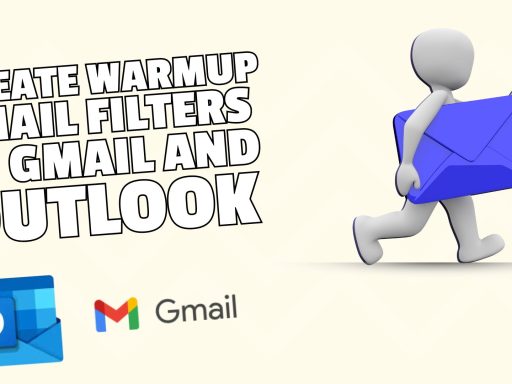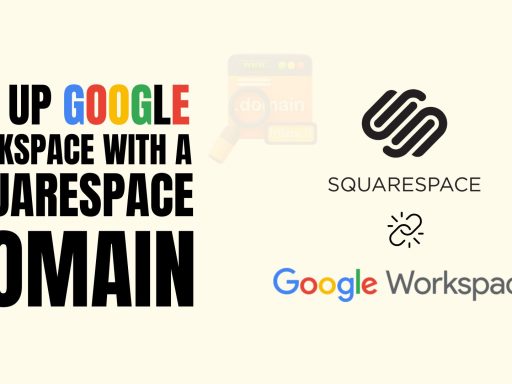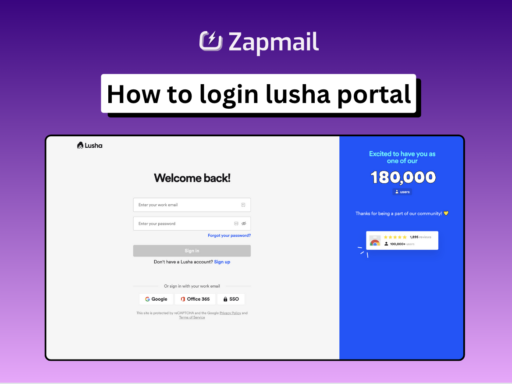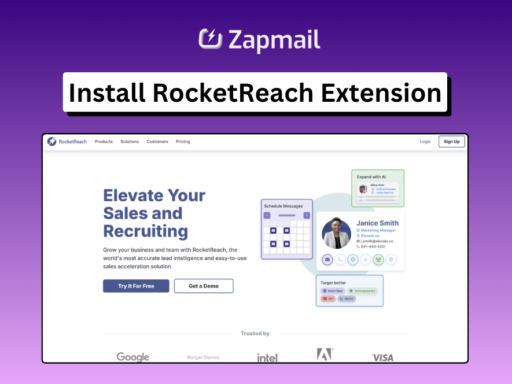If you’re seeing the “This app is blocked” error while trying to connect your Google account, it often points to a misconfiguration of oAuth settings within the associated workspace. But don’t worry, we’ve got you covered! Follow these steps to resolve the issue:
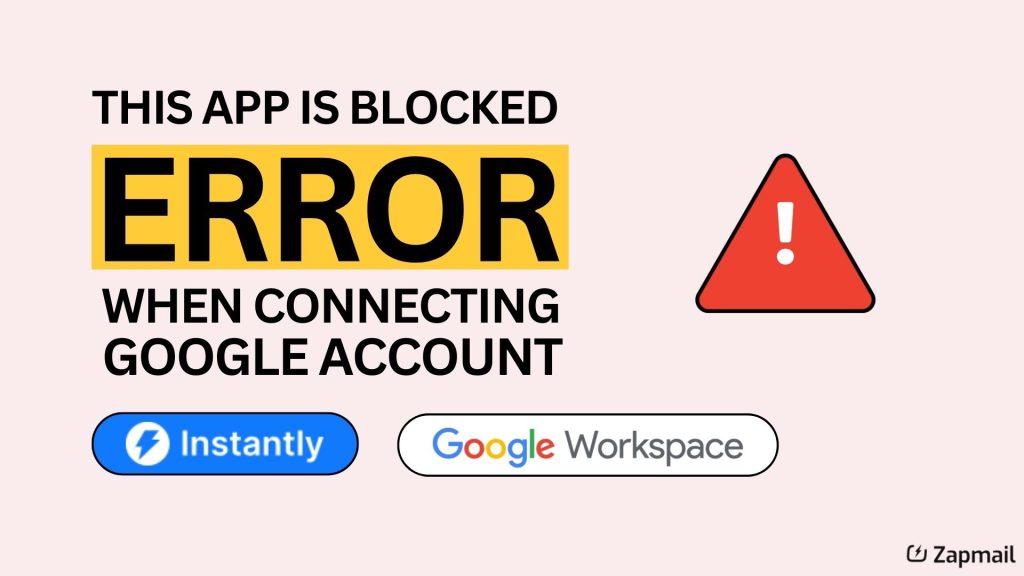
Steps to Fix the Google Blocking App Error:
1. Login from Incognito Mode
Access your Instantly account using Incognito mode and try adding the Google account again.
2. Verify oAuth Settings
If Incognito doesn’t work, ensure oAuth is properly enabled for all domains/workspaces:
• Log into your Google Admin account.
• Navigate to the Users tab and verify that the users you’re trying to connect to Instantly are listed.
• Go to API Controls and click Manage third-party app access.
• Confirm that oAuth is enabled for all users on this workspace.
Following these steps should resolve the “This app is blocked” error and allow you to connect your Google account successfully.
🚀 Unlock Seamless Email Infrastructure
Starting from just $3!
Manage mailboxes and domains effortlessly with Zapmail.ai.
- 🌐 Instant mailbox setup with SPF & DMARC
- 🔑 Buy or transfer domains in seconds
- ⚙️ Integrate with top tools like ReachInbox, Instantly
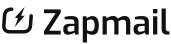
Read More : Connect Google Account in Instantly.ai