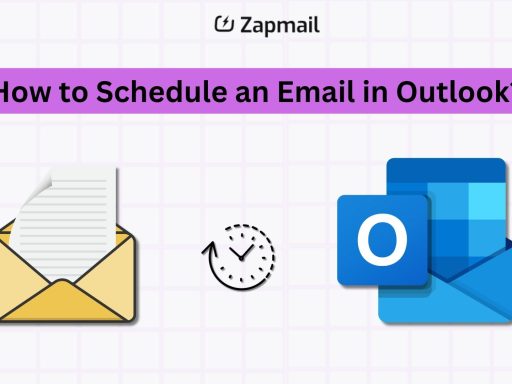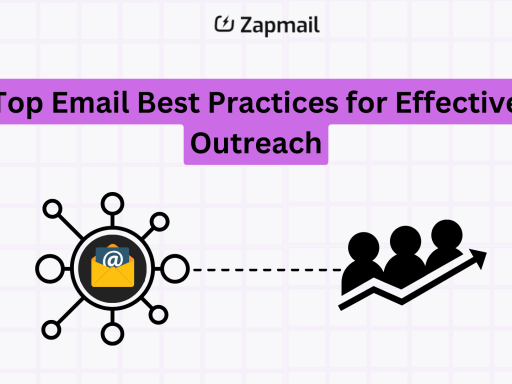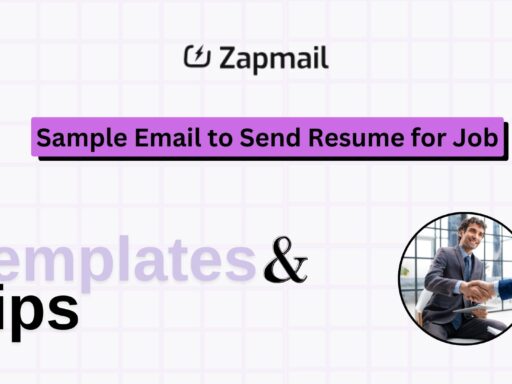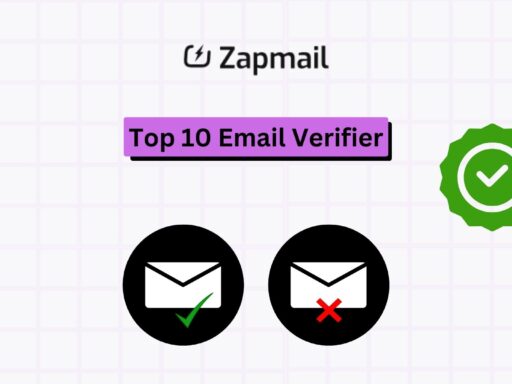Welcome to our guide on Gmail SMTP setup. It’s key for smooth email communication. Gmail is more than just an email service; it’s crucial for millions of people and businesses. But, to use Gmail fully, you need to set it up right.
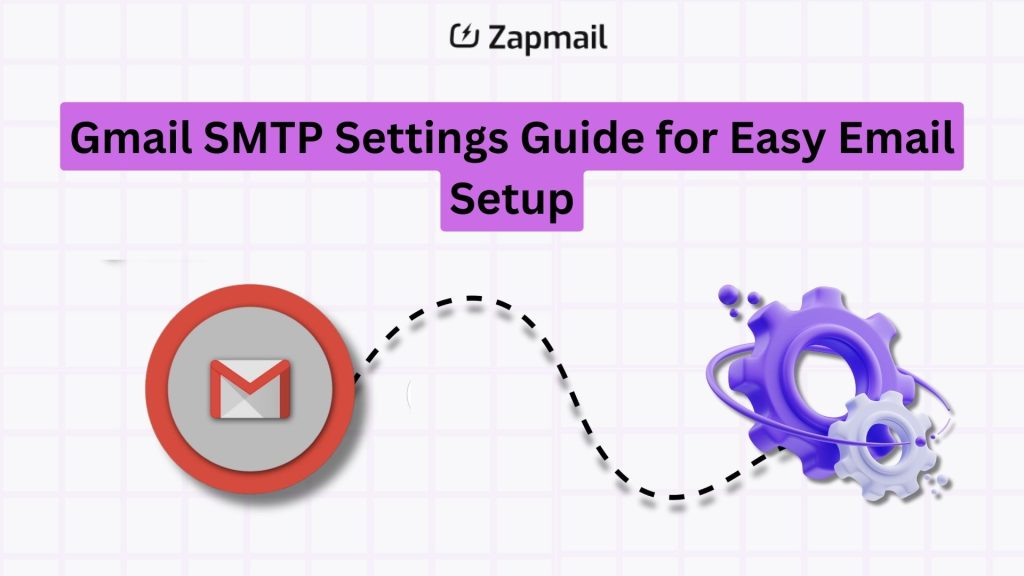
Setting up your email client with the right SMTP settings is important. It ensures your messages get to their destination quickly. Without it, your emails might not reach their intended recipient.
Gmail offers many options, like Google Workspace and restricted accounts. But, setting up SMTP for these can be easy. The right steps can make your Gmail work well with many devices and clients. This boosts your communication strategy.
Key Takeaways
- Discover the transformative effect of correct Gmail SMTP setup on your email delivery.
- Learn about the versatility of Gmail accounts and their specific SMTP requirements.
- Grasp the importance of SMTP settings for seamless email client integration.
- Understand the benefits of an easy email configuration for your communication needs.
- Recognize the importance of adapting your SMTP settings for secure and prompt email communication.
Understanding the Role of SMTP in Email Communication
The Simple Mail Transfer Protocol (SMTP) is key to email use on the internet. It’s like a set of rules for email servers to follow. This ensures your emails get to where they need to go safely and quickly.
SMTP is very important for email. It helps guide emails between servers and email clients. It uses commands like ‘HELO’, ‘MAIL FROM’, and ‘RCPT TO’ to start and manage email talks.
Knowing how SMTP works helps fix email problems and make things better. For example, understanding SMTP with IMAP and POP3 can make email handling smoother. This is especially true for handling lots of emails.
- Communication Initiation: SMTP servers start by connecting to the recipient’s SMTP server. This opens the door for message exchange.
- Email Routing: SMTP sends emails to the right server based on the domain and user details. This might involve several steps.
- Error Handling: If an email can’t be delivered, SMTP is key in sending failure notices. This tells the sender about any issues that need fixing.
Learning about SMTP and how it works can make email communication better. SMTP is more than just a protocol. It’s the main way emails travel through the internet to reach their destination.
Why Gmail SMTP Settings Are Essential
Setting up your SMTP server correctly is key for sending emails well. For Gmail users, knowing the right SMTP settings boosts email delivery success. We’ll explore why setting up SMTP in Gmail is not just a good idea—it’s necessary.
Defining SMTP and Its Importance in Email Delivery
SMTP, or Simple Mail Transfer Protocol, is the core of sending emails online. It sends your messages from one server to another, making sure they get to the recipient’s inbox. For Gmail users, having the right SMTP settings means fast and secure email delivery. If your SMTP settings are off, your emails might be delayed, go to spam, or not arrive at all.
The Benefits of Configuring Your SMTP Correctly
Knowing the benefits of SMTP configuration is vital for email users. Proper setup ensures:
- Reliability: Emails arrive on time without delays or rejections.
- Security: Better protection against hacking and phishing.
- Spam Prevention: Fewer chances of your emails being marked as spam.
- Reputation: Keeping a good sender reputation with ISPs and email services.
By adjusting your SMTP settings, you get better communication. This is true for personal emails, or business deals. A solid email delivery setup makes sure your messages are seen by the right people.
Navigating Different Gmail Account Types and Their SMTP Requirements
Setting up email systems requires knowing the SMTP needs for each Gmail account type. There are standard, G Suite, and restricted accounts, each with its own setup. This section dives into these differences and how they affect email management.
Comparing Standard, G Suite, and Restricted Gmail Accounts
Standard Gmail accounts are for personal use. They have simple SMTP settings. G Suite accounts, now called Google Workspace, are for businesses. They offer more features and better security.
Restricted accounts are for schools or companies. They limit who can send emails to keep things secure.
Unique SMTP Settings for Different Gmail Services
Each Gmail service has its own SMTP needs. For example:
- Standard Gmail uses smtp.gmail.com with SSL on port 465 or TLS on port 587.
- G Suite accounts let you send emails through secure servers. You need to verify your domain and might need more steps.
- Restricted accounts might not allow SMTP by default. Admins must set it up to follow company rules.
Knowing these differences helps manage email better. It ensures you meet rules and improve how you communicate. Each account type has its own benefits and challenges. Understanding their SMTP settings is key to good digital communication.
Gmail SMTP Settings: Step-by-Step Configuration Guide
Setting up Gmail SMTP is key for smooth email sending. This guide will walk you through how to set up SMTP settings. You’ll learn how to do this on any device or email client.
To begin, you need the SMTP server addresses. These are crucial for sending emails. We’ll show you how to add these settings to your email client.
- Access your Email Application Settings: Open the settings or account settings section of your email client.
- Locate the Outgoing Mail Server Settings: Look for ‘SMTP’ or ‘Outgoing Mail Server’ options under account settings.
- Enter Gmail SMPT Server Details: You’ll need to input the following:
- SMTP server address: smtp.gmail.com
- Port: 587 for TLS/STARTTLS or 465 for SSL
- Username: Your full Gmail address (including @gmail.com)
- Password: Your Gmail password
- Enable Authentication: Turn on ‘My server requires authentication’.
- Save Changes: Save the changes. Most email clients have a ‘test email’ feature to check your settings.
This guide helps you set up Gmail SMTP correctly. It also ensures your SMTP server addresses are right. This avoids common email setup issues that can block your communication.
Ensuring Email Delivery: Tips for Using Gmail SMTP
Using Gmail SMTP settings right is key for good email communication. Following Gmail SMTP best practices makes your emails better and gets them to the right people faster. Here, we look at important tips for better Gmail SMTP use.
Best Practices for Reliable Email Sending
- Keep your SMTP settings up to date with Gmail’s latest changes.
- Make sure your emails follow spam rules to avoid being blocked.
- Use verified domains and secure connections to boost trust and delivery.
Using these email delivery tips can help your emails avoid the spam folder. It also makes them more likely to get delivered.
Understanding Sending Limits and How to Manage Them
Knowing email sending limits set by Gmail helps plan your email campaigns. Gmail has limits to stop spam and keep service quality high. This can be a problem for those who send a lot of emails.
- Check Gmail’s daily sending limit; it’s usually 500 emails per day for personal accounts.
- If you need to send more, think about getting a paid Google Workspace account.
- If you’re hitting sending limits, send your emails over several days.
It’s important to know and manage these limits to keep your email communication smooth.
Integrating Gmail SMTP with Various Email Clients
Using Gmail SMTP settings makes your emails work better on different platforms. Whether you use Microsoft Outlook, Apple Mail, or Mozilla Thunderbird, it’s key to set up SMTP for clients. This ensures your emails work well with Gmail’s email software. Here’s how to do it step by step.
- Microsoft Outlook: Open Outlook and go to ‘File’ > ‘Info’ > ‘Account Settings’. In the ‘Email’ tab, click ‘New’ to add your Gmail account. Choose ‘Manual setup or additional server types’. Then, enter your Gmail SMTP details: server as ‘smtp.gmail.com’, port as ‘587’, and encryption as ‘TLS’.
- Apple Mail: In Apple Mail, go to ‘Mail’ > ‘Add Account’, then ‘Other Mail Account’. Click ‘Continue’. Enter your name, email, and password. For the outgoing mail server, use ‘smtp.gmail.com’, with ‘587’ as the port, and make sure ‘Use SSL’ is checked.
- Mozilla Thunderbird: Open Thunderbird and go to ‘Tools’ > ‘Account Settings’. Under ‘Outgoing Server (SMTP)’, click ‘Add’. Enter ‘smtp.gmail.com’ as the server name, ‘587’ as the port, and choose ‘STARTTLS’ for security. Use your full Gmail address for authentication.
Setting up SMTP for clients might seem hard at first, but it’s easy once you follow these steps. Each client has its own settings, but the basic SMTP setup is the same. This integration makes your workflow smoother and keeps your emails safe on different platforms.
Security Protocols for Safeguarding Your Gmail SMTP Interactions
In today’s digital world, keeping your email safe is more important than ever. This is especially true when you’re sending sensitive info through Gmail’s SMTP settings. We’ll talk about key SMTP security steps. This includes Less Secure Apps and two-step verification to boost your security.
The Role of ‘Less Secure Apps’ Setting in Email Security
Gmail’s Less Secure Apps setting is key for SMTP security. It was made for older apps to use Gmail, but it affects email safety:
- Turning this on can risk your account, letting apps that aren’t secure access your emails.
- Google suggests turning off Less Secure Apps to keep your emails safe from unauthorized access.
Implementing Two-Step Verification with SMTP
Two-step verification is a strong way to secure your SMTP emails. It adds a layer of protection beyond just a password, making it harder for hackers to get in:
- With two-step verification, logging into SMTP settings needs your password and a code sent to your phone.
- This makes sure only you can get into SMTP settings, even if someone else has your password.
By using these SMTP security steps, you can make your email safer. This helps protect your sensitive info from cyber threats.
Conclusion
In this Gmail SMTP review, we explored the world of SMTP settings. We saw how they are crucial for our daily emails. A secure email setup is key, not just for easy communication but also for keeping our data safe.
By following detailed SMTP settings guides, users can have a smooth email experience. This is true whether you’re using a regular Gmail account, a G Suite for work, or a restricted Gmail service. Knowing how to set up your SMTP settings is essential for sending emails without issues.
We’ve covered how to set up Gmail SMTP, from the basics to advanced security steps. Email is a vital tool for both personal and work life. Following these tips will make your emails successful and protect them from online threats.
FAQ
Gmail SMTP settings help you send emails from your Gmail account using other email clients. You need to know the SMTP server name, port, and how to log in.
The SMTP server for Gmail is smtp.gmail.com. You’ll use this address when setting up Gmail in other email clients for sending emails.
Yes, you can use Gmail’s SMTP settings in email clients like Microsoft Outlook, Apple Mail, and Mozilla Thunderbird. This lets you send emails from your Gmail account through these clients.
Standard Gmail accounts and Google Workspace (formerly G Suite) usually have the same SMTP settings. But, your organization might have special instructions for Google Workspace users.
Gmail uses two ports for SMTP. Port 587 is best because it supports encryption. You can also use port 465 with SSL for secure sending.
To enable ‘Less Secure Apps’ in Gmail, go to your Google Account settings. Then, go to ‘Security’ and turn on access for less secure apps. But, using two-step verification and app passwords is safer.
Correct Gmail SMTP settings ensure your emails are sent right and not marked as spam. They also prevent authentication errors and keep your email communication smooth.
Gmail SMTP has limits to stop spam and abuse. For example, personal Gmail accounts can send up to 500 emails a day. Google Workspace accounts can send 2,000 a day.
With two-step verification on Gmail, you’ll need an app password for SMTP settings in other email clients. This keeps your account safe.
If Gmail SMTP isn’t working, check your settings and make sure ‘Less Secure Apps’ is on. Also, verify your internet connection and check for Gmail issues. Look at error messages for help.
For secure email with Gmail SMTP, use smtp.gmail.com as your server. Choose port 587 with TLS/STARTTLS or port 465 with SSL. Also, consider two-step verification with app passwords for more security.