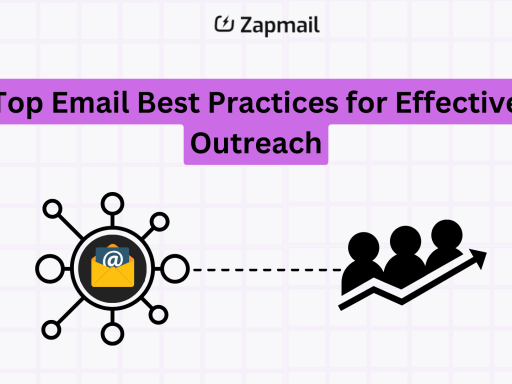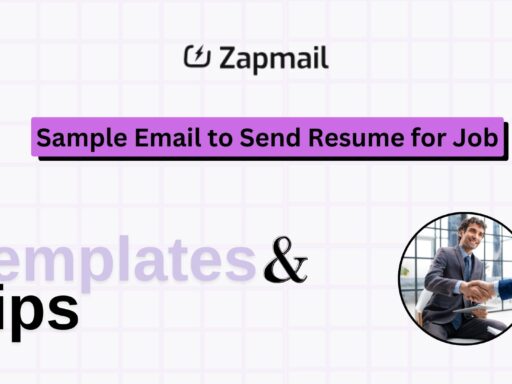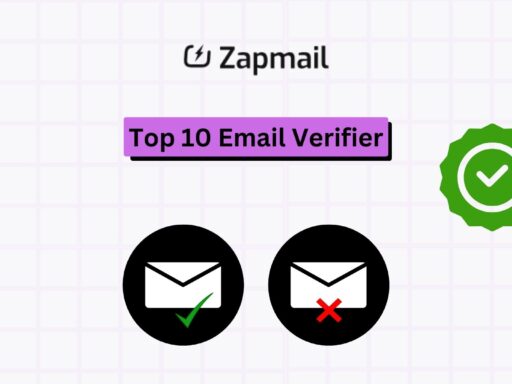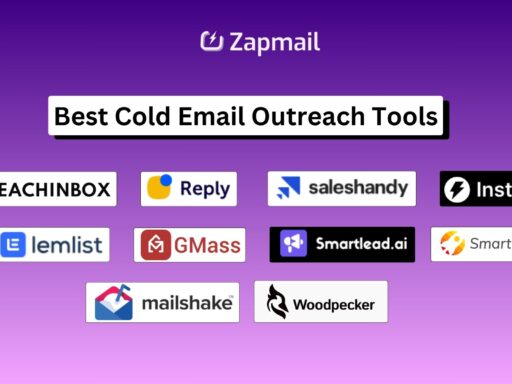In today’s fast-paced world, knowing how to schedule emails in Outlook 2025 is crucial. It’s not just about sending emails; it’s about doing it with purpose and efficiency. This quick guide will show you how to use Outlook’s scheduling tools. You’ll learn to send emails when it’s best for you and your recipients.
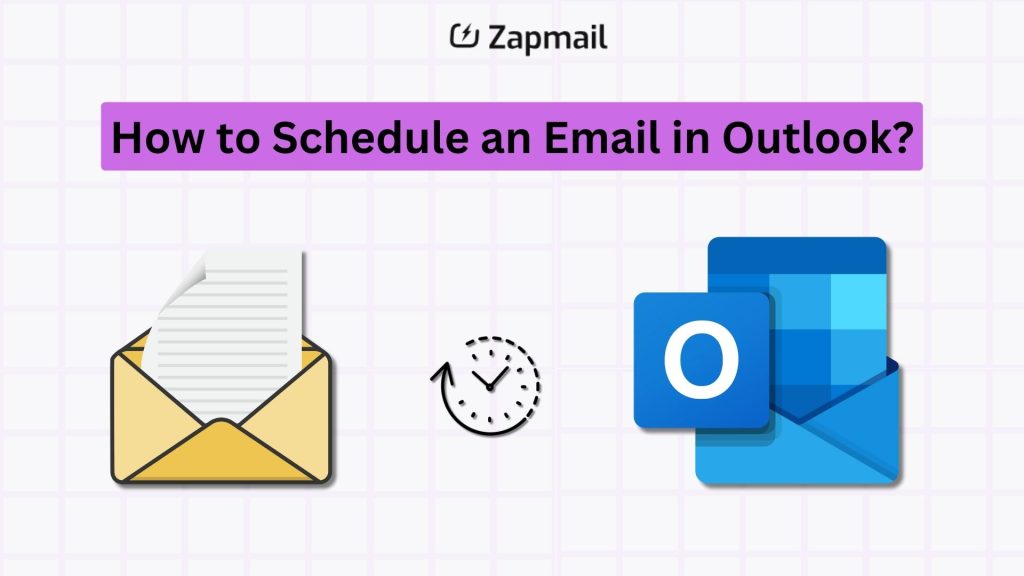
By mastering email scheduling, you can make your communications more effective. It helps you stay focused and avoid distractions. Plus, it ensures your messages are delivered at the right time, making a bigger impact.
Key Takeaways
- Mastering email scheduling within Outlook can drive prompt responses and actions, enriching communication effectiveness.
- Batch processing and scheduling emails promotes concentration and reduces interruptions in your work.
- Optimized email account settings in Outlook are the foundation for proficient email management.
- Discover the strategic use of Outlook’s Delay Delivery feature to schedule your emails for later, ensuring they reach recipients at just the right moment.
- Applying categories and setting reminders for scheduled emails fosters organization and punctuality.
- Learn to adapt Outlook’s appointment settings to better fit your unique scheduling requirements, enhancing precision and coordination.
- Explore the benefits of Outlook’s recurring appointments feature for consistent and efficient task planning.
The Benefits of Email Scheduling in Professional Communication
Using platforms like Outlook to schedule emails can change how businesses work. It makes sure emails are sent at the best time. This boosts efficient email communication and helps streamline workflow, saving time and resources.
Optimal email delivery timing is key in today’s global business world. Scheduling emails means messages arrive when it’s best for the recipient. This is great for companies working with people in different time zones.
- Email scheduling makes workflow streamlining easier by cutting down on constant email checking. This frees up time for other important tasks.
- It also helps professionals keep their work-life balance by avoiding emails late at night or on holidays.
- Scheduled emails help with timely reminders or updates. This makes communication more effective.
Efficient email communication through scheduling keeps information flowing smoothly. It prevents emails from being forgotten or sent too early. This strategic approach is crucial for business success.
Platforms like Outlook have advanced features for scheduling emails. You can set exact times and customize delivery rules. This keeps communication clear and ensures emails are sent on time. As we use digital tools more, learning to schedule emails is essential for professional success.
Preparing Your Outlook for Email Scheduling
Before you can use Outlook’s scheduling features, make sure your account is set up right. This is key for managing your emails well and keeping them in sync.
Verify Your Email Account Settings
First, go to the “File” tab in Outlook to check if your account is active and set up correctly. This is crucial for scheduling and sending emails smoothly. Having your account set up right helps you use Outlook’s features better.
Understanding Send/Receive Groups Configuration
Configuring Send/Receive Groups in Outlook is important for how your account handles emails. These settings let you control when and how often Outlook checks for new emails. Here’s how to adjust these settings for better email scheduling:
- Open the Send/Receive Groups dialog by clicking on the “Send/Receive” tab, then choosing “Send/Receive Groups” and “Define Send/Receive Groups.”
- In the dialog box, you can create new groups, assign specific accounts, and manage settings for email send/receive schedules that align with your preferred email synchronization frequency.
- Ensure to check the option ‘Schedule an automatic send/receive every x minutes’ for regular updates and synchronization. This will aid in keeping your scheduled emails aligned with your calendar and outgoing communications.
By setting up and configuring your Outlook account and email send/receive settings right, you’ll make your system better for email scheduling and management. This ensures your communications are on time and efficient.
A Step-by-Step Walkthrough to Schedule an Email in Outlook
Scheduling an email in Outlook can change how you manage your messages. It’s great for anyone in sales, marketing, or recruitment. Learning how to use the delay delivery feature can make you more productive. Here’s how to do it:
- Open Outlook: First, open Microsoft Outlook on your device. It works with Outlook 365, Outlook 2016, and Outlook 2013.
- Compose Your Email: Click “New Email” to start your message. Type in the recipient’s email, subject, and your message.
- Access the Options Tab: Go to the ‘Options’ tab in the top toolbar. This is where you set up the delay delivery feature.
- Select ‘Delay Delivery’: In the Options menu, click ‘Delay Delivery’. This opens a window where you can schedule your email.
- Set Your Preferences: In the Delay Delivery window, pick the date and time you want your email sent. Outlook lets you set a delay up to 120 minutes.
- Finalize and Queue: After setting your time, click ‘Close’ in the Delay Delivery window, then ‘Send’ on your email. Your email will be sent automatically at your chosen time.
This easy process helps you manage your time better. It also makes sure your messages are sent when they’re most likely to be read. Whether you’re on a Windows PC, Mac, or using Outlook online, these steps are easy to follow.
Unveiling the “Options” Tab: Key to Email Timing
Mastering the options tab in Outlook is key to better email communication. It’s a central spot for many settings, including delay delivery. This is crucial for professionals who want to send emails at the perfect time.
Navigating to Delay Delivery
Finding delay delivery settings in Outlook is easy. From the options tab, you can quickly find the ‘Delay Delivery’ feature. It lets you control when your emails are sent. This is great for sending emails when they’re most likely to be read.
How to Specify Exact Delay Delivery Times
To adjust when your emails are sent, follow a few steps. In the ‘Delay Delivery’ options, you can set exact dates and times. This helps in planning your emails better and allows for last-minute changes.
With delay delivery, your emails can be sent and received at the best times. You can schedule emails to be sent at any time, like early morning or late at night. Outlook’s feature is flexible and helps you control your email timing.
The options tab in Outlook is a big help for better email management. It’s a must-have for anyone looking to improve their email scheduling.
Maximizing Efficiency with Outlook’s Delay Delivery
Email planning gets a boost with Outlook’s Delay Delivery feature. It helps professionals plan their emails better. This feature ensures emails are sent when they are most likely to be read.
- Timing your emails right can lead to more opens and replies. It’s all about matching the recipient’s schedule.
- Delay delivery lets you send emails at the best time, no matter where the recipient is. It’s perfect for working across different time zones.
- This feature also helps with managing your work. You can write emails whenever you want and send them later. It makes meeting deadlines easier.
Delaying email delivery also helps manage your inbox better. It keeps your emails from cluttering someone’s inbox during busy times. This is key for better email planning and getting more engagement.
- Using delayed emails can make you look more professional and reliable. It’s great for your reputation.
- For businesses, it means better interactions with clients. This can lead to happier clients and higher satisfaction.
But it’s not just for personal use. Businesses worldwide use this feature to keep in touch with partners and customers. It shows how important good email planning is in today’s digital world.
In short, Outlook’s Delay Delivery is a must-have for better email planning. It makes sure your messages are not just sent but also read and acted upon at the best time.
Strategies for Organizing Scheduled Emails in Outlook
Using a systematic approach to email organization can make Outlook’s scheduling better. By using folders and email categorization, you can clean up your inbox. This way, every scheduled email goes out on time, without any mess.
The Role of Folders in Email Management
Folders are key to keeping your emails in order. They help you separate scheduled emails from the rest. This makes it simple to see what needs to be sent and when.
Here’s how to use folders in your Outlook email organization:
- Create folders for different projects or types of emails (e.g., Clients, Internal, Urgent).
- Put scheduled emails in these folders right after setting the delay delivery. This keeps them organized by send time.
- Check these folders often to update or change scheduled emails as needed.
Leveraging Categories for Scheduled Emails
Email categorization in Outlook also helps manage scheduled emails. Categories make emails easier to find and sort, thanks to colors. A good categorization plan includes:
- Use different colors for different types of scheduled emails (e.g., Blue for newsletters, Red for reminders).
- Use categories to filter emails in your inbox. This helps focus on emails that need your attention or changes.
- Make sure category settings match on all devices. This keeps your organization consistent, no matter where you’re using Outlook.
Learning these strategies will improve how you manage your emails. With good folder use and categorization, your scheduled emails will always reach their destination. This makes your communication more effective and saves time.
Setting Reminders for Outlook’s Scheduled Emails
Using Outlook reminders for scheduled email alerts is key to avoiding missed messages. It’s important to know how to use this feature well. This makes your email scheduling more efficient and reliable.
- Integrating Reminders: Adding a flag to your emails makes them show up in your Tasks list. They also appear in the Tasks peek, reminding you of your tasks.
- Versatility of Reminder Settings: You can choose how you get reminders. Options include Today, Tomorrow, This Week, Next Week, No Date, or Custom. This lets you fit reminders into your schedule easily.
- Alert Dialog Boxes: Reminders for scheduled email alerts work like reminders for meetings. They pop up as alert dialog boxes. This ensures you know before the email goes out.
- Customizable Reminder Options: You can customize each reminder. You can set start and due dates and choose reminder times. Options like Today, Tomorrow, and Custom help with quick tasks, while Custom lets you plan more.
Linking Outlook reminders with scheduled email alerts is crucial for better communication. Setting reminders adds a layer of certainty. It also improves your workflow with timely alerts and flags that keep you on track with your tasks.
Advancing Your Email Management: Tools and Features in Outlook 2025
Outlook 2025 is changing how we manage email. It makes workflows smoother and introduces powerful email sync features. These features keep your emails in sync across different devices and platforms.
Utilizing Synchronization Settings
Outlook 2025’s email sync features let you keep info consistent on all devices. Changes made on one device show up on all others right away. This ensures all emails and updates are in sync.
These settings include:
- Custom folder options based on your needs,
- Automatic syncing of email settings, signatures, and templates,
- Calendar updates to match email schedules with appointments.
Art of Timing: When to Schedule Your Emails
Knowing when to send emails is key for good communication. Outlook 2025 offers tools to help pick the best times to send emails. It considers the recipient’s time zone and when they are most likely to be available.
- Send emails when people are most likely to see them, avoiding weekends and holidays,
- Send important emails early in the week for quicker replies,
- Use analytics to find the best times to send emails based on how people respond.
Outlook 2025’s email timing and sync features aim to boost productivity and communication. With more emails being sent, these tools are crucial for staying efficient in today’s fast-paced digital world.
Essential Tips for Streamlining Email Scheduling Processes
To boost email scheduling efficiency and improved email workflows, a structured approach to Outlook management is key. Here are some practical tips to improve your email management strategy:
- Time Blocking: Set aside specific times each day for email management. This method reduces distractions and boosts focus, making communication more efficient.
- Utilize Delayed Delivery: Outlook’s Delayed Delivery feature lets you schedule emails to send later. It’s great for crafting thoughtful responses and ensuring timely messages without constant online presence.
- Automation Tools: Use Outlook’s automation to streamline tasks like sending routine messages and setting reminders. Automation keeps things consistent and ensures no important messages are missed.
- Folder and Category Organization: Organize emails using folders and categories. This can cut email search time by up to 40%, greatly improving productivity.
- Set Reminders: Always set reminders for scheduled emails. This is vital to add any last-minute details or make necessary changes before sending.
- Team Collaboration: Connect Microsoft Teams with Outlook for better communication and task management. This integration can increase team collaboration and communication efficiency by 80%.
Maximizing Outlook for email scheduling can significantly boost productivity and improve professional communication. Apply these tips to fully utilize your email system, enhancing both personal and team productivity.
Anticipating Challenges: Navigating Potential Email Scheduling Drawbacks
Email scheduling makes communication easier, but it has its challenges. Knowing these challenges early can make your experience with Outlook’s feature better.
Overcoming Common Hurdles in Email Scheduling
- Managing many scheduled emails can be tough. It’s key to check your Outbox often to stay in control and make timely changes.
- Editing emails after scheduling can be tricky. It’s wise to double-check your scheduled emails for updates before they’re sent.
- When scheduling emails, Gmail’s layout can lead to mistakes. Being careful and precise helps avoid sending emails by accident.
- Changing when you send emails can keep your messages interesting. It helps avoid being too predictable in your emails.
Best Practices to Avoid Email Scheduling Pitfalls
- Plan well and use clear language to avoid confusion. This makes sure your messages are relevant when read.
- Using Outlook’s tools for asynchronous communication can help. It sets clear expectations and avoids misunderstandings.
- Add-ons like Mailbutler can improve your Outlook experience. They offer better templates and smarter scheduling.
- For those who use Outlook a lot, setting up rules can automate tasks. This saves time and reduces scheduling problems.
By watching and adjusting to these tips, you can avoid email problems. This makes your online communication smooth and more effective.
Expanding Your Outlook Capabilities with Advanced Scheduling Techniques
Learning Outlook advanced scheduling makes your email management better. It boosts your efficiency and how you communicate. Outlook’s advanced features change how we use digital calendars and emails.
Customizing Appointment Settings
Outlook has many features for customizing appointments. These features meet different professional needs. You can set your availability, use colors for different meetings, and schedule regular meetings.
These settings help you stay on time and organized. They make your busy schedule easier to manage. You can adjust your daily planner to fit your work and personal life.
Transforming Appointments into Scheduled Emails
Outlook’s email appointment conversion is a big help for professionals. It turns meetings into emails, making it easy to share meeting details. This saves time and keeps everyone informed without extra work.
Using Outlook’s advanced scheduling boosts your productivity. It makes your communication strategy more effective. By adding these techniques to your daily routine, you’ll manage your work better.
Schedule an Email in Outlook: Elevating Your Digital Correspondence
Learning to schedule emails in Outlook greatly improves your work communication. It lets you send messages at the best time for the other person. This makes your digital talks better.
- Using tools like Microsoft Power Automate adds cool features to your emails. You can make them look great and work well.
- Scheduling emails in Outlook is not just about saving time. It makes sure your messages are always right on point. This leads to more people responding to you.
- Outlook works well with apps like Microsoft To Do. This makes managing your emails and tasks easier and less stressful.
This feature helps you manage your time better. It also helps keep your communications steady. This is key for building strong professional relationships. Using tools like Microsoft Copilot can make your emails even better.
- Always check if your scheduled emails work as planned. This keeps your messages reliable and on track.
- Keep your Outlook settings up to date. This lets you use new features that make scheduling easier and more flexible.
In short, using Outlook’s scheduling tools makes your emails better. It greatly improves your digital communication skills. This is a must-have skill in today’s world.
Conclusion
Mastering Outlook email scheduling is more than just a feature. It’s a way to change how you handle work emails. By exploring Outlook 2025, you’ll find many tools to help improve your email workflow. These tools let you send emails at the perfect time, making sure they reach your audience when it matters most.
Learning about Outlook’s email scheduling is not just about using a tool. It’s about seeing new ways to connect with others through email. Whether you’re working on email outreach or just keeping up with daily emails, the benefits are clear. You’ll see better email campaign results and easier communication across different time zones.
Throughout our guide, we’ve covered the details of scheduling and solved some common problems. Remember, Outlook’s scheduling tool is here to help you. If you have questions or need help, there’s a strong support system ready to assist. Use these tips to boost your email productivity. With Outlook’s scheduling, your digital conversations will get even better.
FAQ
To schedule an email in Outlook 2025, start by writing your email. Then, go to the “Options” tab and choose “Delay Delivery.” Pick the date and time you want the email to be sent. Click “Send” to queue it for delivery at that time.
Email scheduling makes communication more efficient. It lets you send emails when they’re most likely to be read. This way, you can plan your emails when it’s convenient for you and send them when they’re most effective.
To check your email account settings, go to the “File” tab in Outlook. Look at “Account Settings” to make sure your account is set up right. This ensures your email management works smoothly.
Knowing about send/receive groups in Outlook helps you control how often Outlook checks for new emails. Setting this up right helps your email system work better. It prevents delays in sending your emails.
The Delay Delivery feature lets you set a future time for your email to be sent. After writing your email, use the “Options” tab to set these delivery times. This way, your email will only be sent when you want it to.
Use Outlook’s tools like folders and categories to sort your emails. This helps you manage your scheduled emails better. It keeps your emails organized by topic or urgency.
Yes, you can set reminders for scheduled emails in Outlook. When setting up Delay Delivery, you can also set a reminder. This reminds you when your email is about to be sent.
In Outlook 2025, you can adjust how often Outlook checks for new emails. This helps you send emails at the best time. It also matches your recipients’ schedules.
To handle email scheduling challenges, regularly check your Outbox. This keeps you on top of your scheduled emails. Also, know the system limits and use the edit feature to change scheduled emails.
Yes, Outlook lets you turn appointments into email reminders. You can set up reminders and availability status. These can be sent out before your appointment time.
Email scheduling boosts digital communication efficiency. It sends important messages at the best times. This leads to more relevant messages, quicker replies, and better organization in your communication.