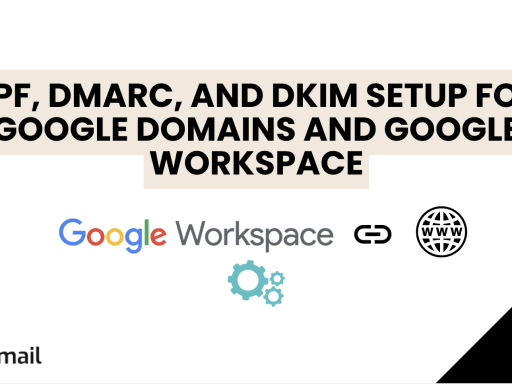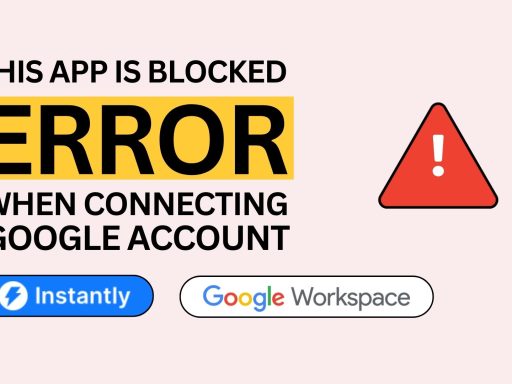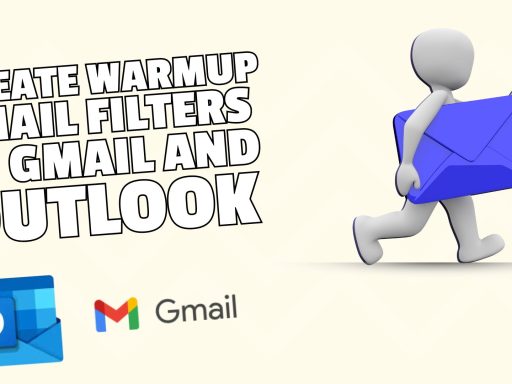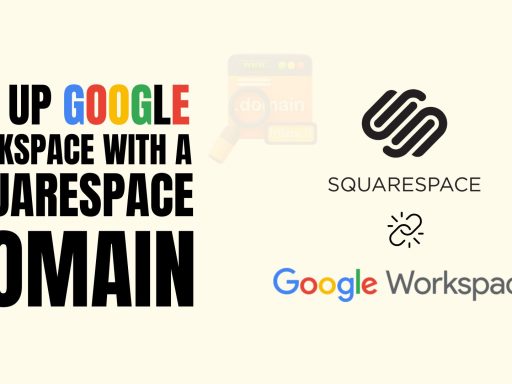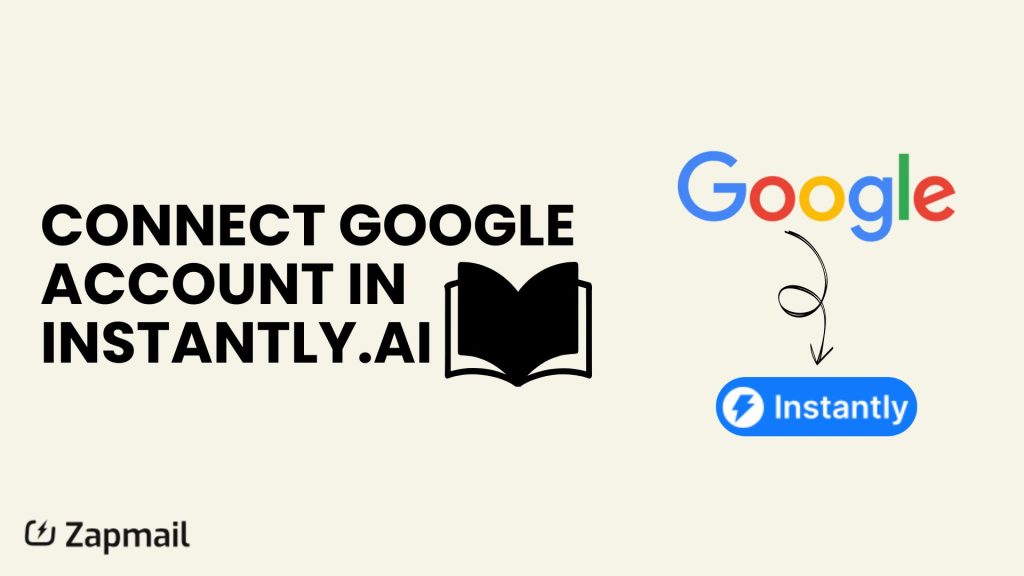
You can now easily connect your Google Workspace account to Instantly without the need for an app password by using the OAuth app access method. Here’s how to set it up:
Step 1: Sign in to Instantly and Google Workspace
Make sure you have Instantly open in one browser tab and Google Workspace (Gmail) open in another.
Step 2: Enable IMAP
Verify that IMAP is enabled for all email accounts. If not, follow this guide on how to enable IMAP.
Step 3: Go to the Admin Console
Access your Google Workspace Admin console and navigate to Security > API Controls > App Access Control.
Step 4: Register Instantly as an OAuth App
• Click View List, then select Add App.
• Choose OAuth App Name or Client ID.
• From your Instantly account, go to Add New > Google/G Suite > Select “Yes, IMAP has been enabled” > and choose Option 2: OAuth.
• Copy the Client ID and paste it into the search field in Google Workspace, then click Search.
Step 5: Configure Instantly OAuth App
• Select Instantly from the search results, check the box, and click Select.
• Mark Instantly as Trusted and click Configure.
Step 6: Finish OAuth Setup
Once configured, you’ll see “Instantly OAuth v1” listed among your trusted apps.
• Go back to Instantly and complete the login.
• Select the Google account to connect, or use Use another account to add a different account.
• Approve the required access permissions.
Note:
If you’re only seeing your workspace admin account, click Use another account to sign in to other Google accounts. It’s often helpful to use an Incognito window to prevent previous login sessions from interfering, allowing you to add the correct account.
🚀 Unlock Seamless Email Infrastructure
Starting from just $3!
Manage mailboxes and domains effortlessly with Zapmail.ai.
- 🌐 Instant mailbox setup with SPF & DMARC
- 🔑 Buy or transfer domains in seconds
- ⚙️ Integrate with top tools like ReachInbox, Instantly
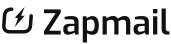
Read More : Buy google workspace starting from $3.