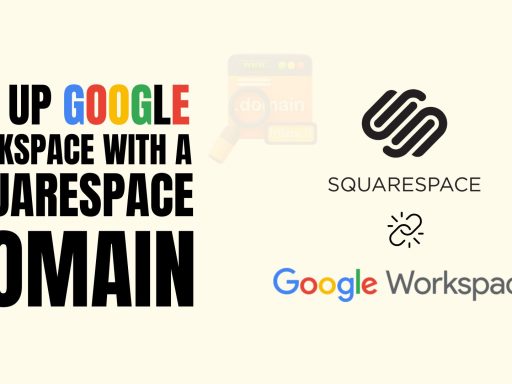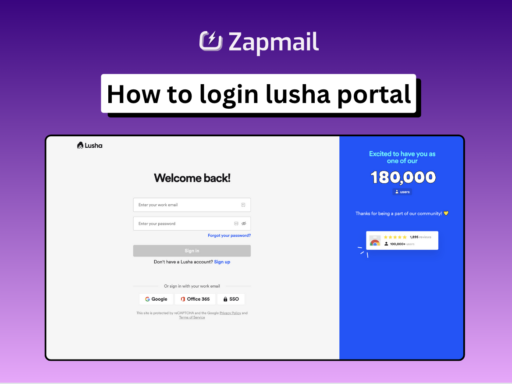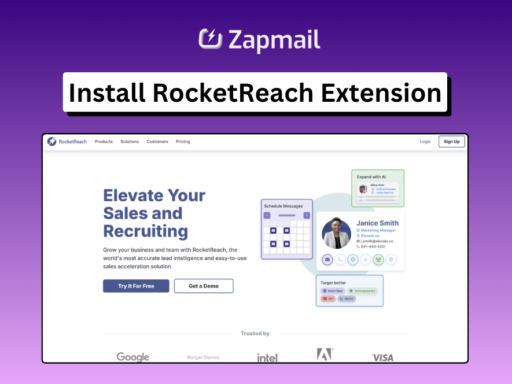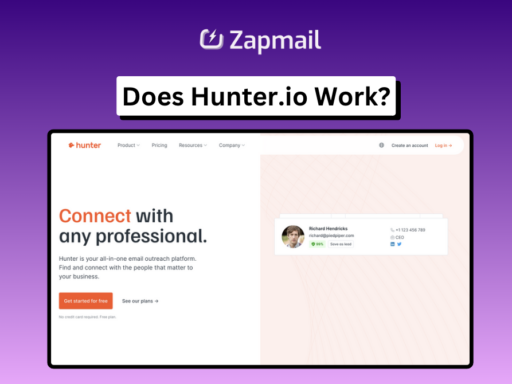Email warmup is essential for maintaining good sender reputation and improving deliverability, but it can also clutter your main inbox with warmup emails. To avoid this and keep your inbox tidy, it’s best to filter warmup emails into a separate folder. This article will guide you through setting up warmup filters in Gmail and Outlook, helping you improve your email management and ensure that only important emails land in your primary inbox.
Why Use Warmup Filters?
Warmup filters allow you to automatically organize warmup emails, which can clutter your main inbox. By setting up filters, you can ensure that these emails are automatically moved to a designated folder, making it easier to focus on your priority emails while maintaining proper email warmup practices.
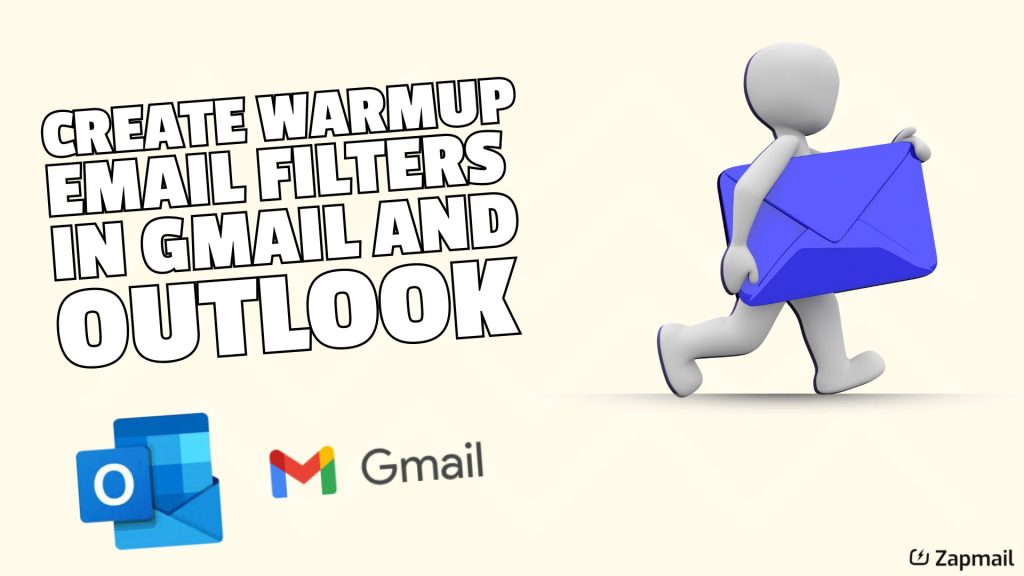
How to Set Up Warmup Filters in Gmail
Here’s how you can create a warmup filter in your Gmail account:
Step 1: Create a “Warmup” Folder
• Open your Gmail account and navigate to the “Labels” section.
• Create a folder named “Warmup” where all warmup emails will be stored.
Step 2: Create a Filter
• Go to Settings → Filters and Blocked Addresses → Create a new filter.
• In the Subject or Has the words section, input your warmup tag (you can find this in your email warmup settings).
• Click Create Filter to proceed to the filter options.
Step 3: Set Filter Rules
• Check Skip the Inbox (Archive it) to avoid cluttering your main inbox.
• Choose Mark as read to automatically mark warmup emails as read.
• Apply the label Warmup to move the emails to the new folder.
• Check Also apply filter to matching conversations to ensure all relevant emails are moved.
Once you’ve completed these steps, click Create Filter to finalize the process. All future warmup emails will now be automatically sorted into the “Warmup” folder.
How to Set Up Warmup Filters in Outlook
If you’re using Outlook, you can also filter warmup emails similarly:
Step 1: Create a “Warmup” Folder
• In your Outlook account, create a new folder called Instantly Warmup.
Step 2: Create a Rule
• Navigate to Settings → Rules.
• Select Subject or Body includes as the condition and input the warmup tag.
Step 3: Add Actions
• Set two actions for the rule:
1. Mark as read to automatically mark warmup emails as read.
2. Move to the Instantly Warmup folder to store the emails separately.
If the folder doesn’t exist, create a new one.
Step 4: Run the Rule
• Save the rule, and click Run this rule now under the Rules section to apply the rule immediately.
Benefits of Filtering Warmup Emails
• Cleaner Inbox: By filtering warmup emails, your inbox stays clean, and only priority emails show up.
• Improved Organization: Emails related to warmup activities are neatly stored in a designated folder for easy access.
• Better Focus: With only important emails in your primary inbox, you can focus on what matters without distractions.
By setting up warmup filters in Gmail and Outlook, you can maintain an organized inbox while ensuring your email warmup activities run smoothly. This simple step will improve your workflow and help keep your primary inbox clear of unnecessary clutter.