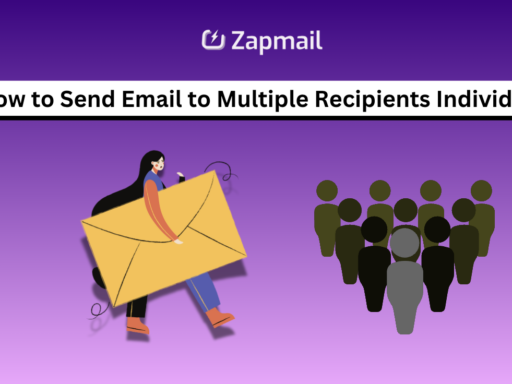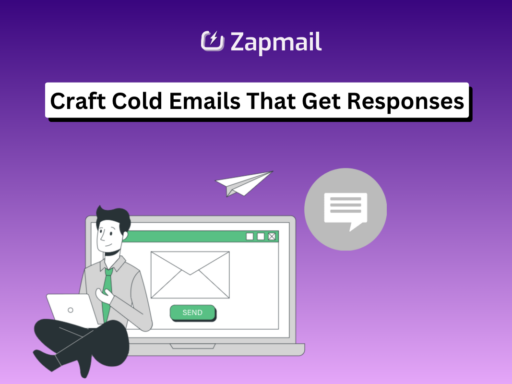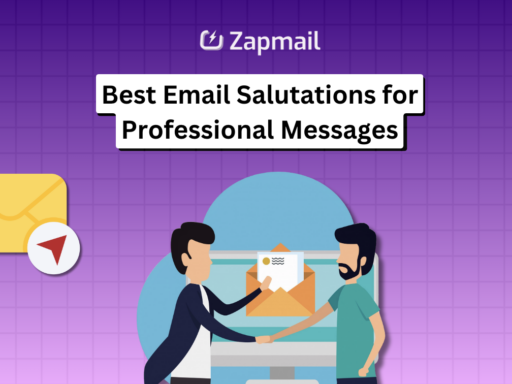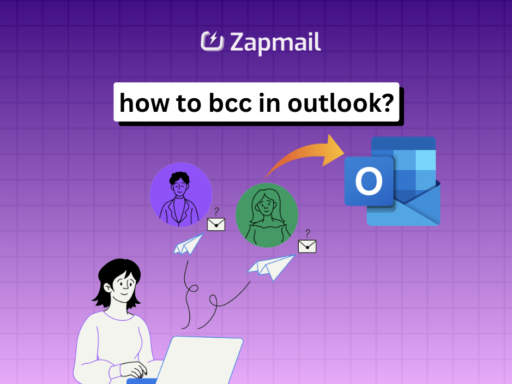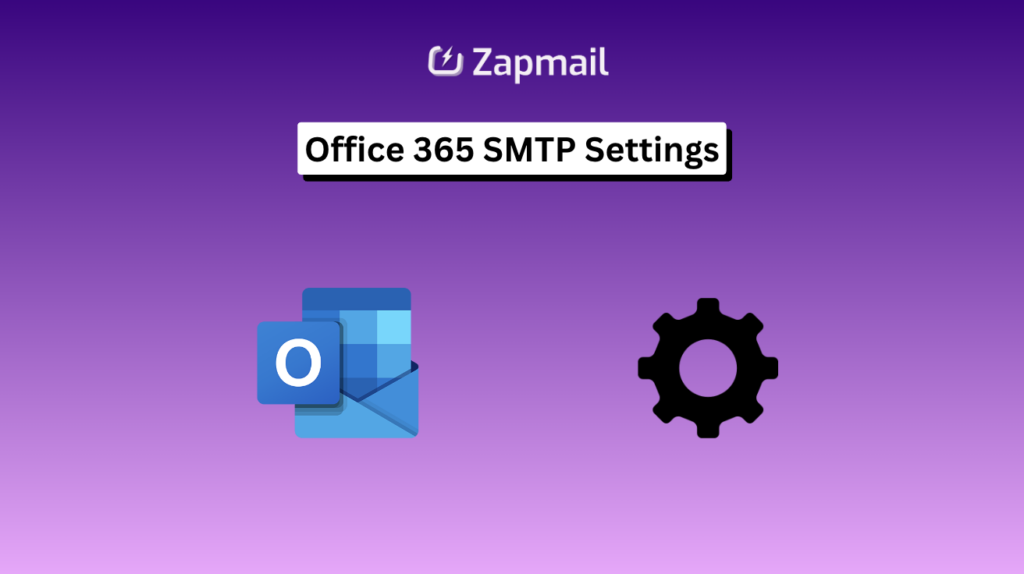
88% of companies use email as their main way to talk to each other. A big part of this is Microsoft’s Office 365. It’s key to set up email right for Office 365 at work. This guide helps you get your Office 365 email setup right, keeping your messages safe.
Getting SMTP settings wrong can cause big problems for businesses. It can mean the difference between getting a lead and losing one. A Secure SMTP connection keeps your emails safe from hackers. This guide is here to help you set up your email securely and easily.
Key Takeaways
- Understand the critical importance of a Secure SMTP connection for safeguarding sensitive communication.
- Grasp how the right Office 365 email setup is crucial for ensuring seamless business operations and communications.
- Discover the steps for proper Email configuration for Office 365 to maintain uninterrupted service.
- Identify potential security risks and how accurate SMTP settings mitigate them.
- Get equipped with the knowledge to troubleshoot common issues related to SMTP settings.
Understanding Office 365 SMTP Settings
Exploring the Office 365 mail server’s settings is key for better email use in your company. We’ll look into SMTP’s role in Office 365 and compare it with other email protocols. This will help you manage your email better.
What is SMTP?
SMTP means Simple Mail Transfer Protocol. It’s the main way emails are sent over the Internet. SMTP is crucial for sending and receiving emails, making sure they get to the right people.
The Role of SMTP in Office 365
In Office 365, SMTP is key for sending emails from your apps. It makes sure emails are sent securely and meet today’s data protection rules. Knowing how SMTP works in Office 365 can make your email use more efficient.
Differences Between SMTP, IMAP, and POP
SMTP is important for sending emails, but it’s different from IMAP and POP. These protocols help get emails from the server. Here’s how they differ:
- SMTP (Simple Mail Transfer Protocol): Mainly for sending emails, it doesn’t handle storing or syncing emails.
- IMAP (Internet Message Access Protocol): Focuses on getting emails and lets many devices access the same mailbox. This keeps emails in sync across devices.
- POP (Post Office Protocol): POP3 is the latest version. It downloads emails to your device and usually deletes them from the server. It’s best for when only one device checks email.
In summary, knowing the differences between SMTP, IMAP, and POP is vital for good email management in Office 365. Each protocol has its own strengths and uses.
Why You Need to Configure Office 365 SMTP Correctly
Setting up your Office 365 SMTP configuration right is key. It boosts reliable email delivery and keeps your emails safe. With the right settings, your messages are dependable and protected from threats.
Importance of Email Deliverability
Good SMTP settings are crucial for sending emails without issues. Making sure your SMTP is set up right in Office 365 cuts down on bounced emails. This means your messages get to the right people safely and fast.
This reliability helps improve client communication and business flow. It also makes your company look good.
Security Concerns with SMTP
SMTP servers can face security risks if not protected well. A detailed SMTP setup in Office 365 strengthens your defenses. It keeps sensitive info safe from hackers.
By focusing on secure email, businesses protect their data and clients from scams. This includes phishing and other cyber attacks.
- Enhancing server authentication to prevent unauthorized access
- Regularly updating encryption settings to maintain high-security levels
- Implementing strong password policies for email accounts to fortify defenses
In short, setting up your Office 365 SMTP correctly is vital. It ensures your emails are delivered reliably and securely. This is crucial for today’s businesses.
OFFICE 365 SMTP SETTINGS: Step-by-Step Setup
Setting up your Office 365 SMTP is key for smooth and secure email use. This guide helps you set it up right and avoid common mistakes. Follow these steps to set up SMTP for your Office 365 email account easily.
- Access the Admin Center: First, log into your Office 365 admin center. Go to ‘Admin centers’ and pick ‘Exchange.’
- Server Settings Configuration: In the ‘Mail flow’ section, click on ‘Connectors.’ Create a new connector if you need one. This is where you set your Email server settings.
- Enter SMTP Details: For the connector setup, enter these SMTP details:
- Server Name: smtp.office365.com
- Port: 587
- Encryption Method: StartTLS
- Authentication: Make sure to enable ‘Offer basic authentication only after starting TLS’ for security.
- Configure SMTP Relay: If you’re setting up a relay, choose ‘Route email through these smart hosts’ and add your SMTP server details. This lets you send emails to anyone, not just your domain.
- Verify Outgoing Server: To complete your Office 365 SMTP setup, send a test email. Check your Inbox and Spam folders for the test message.
By carefully following these steps, you’ll make sure your Email server settings are right. This boosts your email’s performance and security. Remember, proper Office 365 SMTP setup prevents email delivery problems and boosts your email security.
Common Issues and Troubleshooting Office 365 SMTP Connections
Even with a perfect setup, you might still face SMTP connectivity issues in Office 365. It’s crucial to know how to troubleshoot SMTP problems to keep communication smooth. We’ll look at common SMTP issues, how to find them, and how to fix them.
Authentication Errors
Authentication errors are a common problem. They often happen because of wrong login details or security settings. To solve these, make sure your login info is up to date. Also, check your security settings to see if they meet Office 365’s standards.
Enabling two-factor authentication can also help. It adds an extra security layer and stops unauthorized access.
Port Configuration Challenges
Wrong port settings can cause big problems with SMTP. Office 365 usually uses Port 587 for sending emails. But, some firewalls block this port.
To fix this, check your firewall settings. Make sure they allow traffic through the needed ports. If Port 587 doesn’t work, try using Port 25 instead.
Resolving Connectivity Problems
Some SMTP issues come from network problems or server downtime. First, check your network connection. Run a ping test to the SMTP server to see if it’s stable.
If your network is okay, the issue might be with the server. Looking at server logs can help you understand the problem. This makes it easier to fix the issue.
The tips above are to help you deal with SMTP problems in Office 365. Remember, keeping things updated and watching for issues regularly is important. This helps prevent and quickly fixes SMTP problems.
Best Practices for Managing Office 365 SMTP Parameters
Keeping your email system running smoothly is key for both work and security. It’s important to optimize SMTP settings regularly. This ensures your Office 365 works well. Here are some Office 365 SMTP best practices for good email system maintenance.
- Regular Updates: Keeping your SMTP settings up to date is crucial. It helps your Office 365 stay secure and efficient.
- Security Protocols: Use the newest security methods to keep your data safe. Make sure your login info is encrypted and secure.
- Monitoring and Logs: Watch your SMTP logs closely. This helps spot and fix email issues fast, preventing big problems.
- Capacity Management: Check your storage and speed often. This stops your system from getting too busy and keeps emails flowing.
- Verification Checks: Test your SMTP settings now and then. This ensures they’re right and your system isn’t used for spam.
Managing your Office 365 SMTP settings right keeps your data safe and your emails flowing well. By making these habits part of your routine, you’ll make your system more reliable and effective.
Conclusion
In this detailed guide, we’ve covered the key points of Office 365 SMTP settings. We’ve given you the tools to set up your email effectively. Each part was made to help you understand and set up Office 365 correctly.
Now, you know how important good SMTP settings are. You also know how to make sure your emails are delivered safely and on time.
Being able to send and receive emails smoothly is key in today’s work world. By following our tips and technical advice, you can avoid common problems. Remember, keeping your setup up to date is important for your business’s email needs.
With these SMTP settings insights, you can make your email work better in Office 365. Every change you make makes your email system stronger. It’s time to use what you’ve learned and improve your email use at work.
FAQ
SMTP stands for Simple Mail Transfer Protocol. It’s a set of rules for servers to send emails. For Office 365, it’s key to send emails correctly to recipients.
Right SMTP settings in Office 365 make your email secure and reliable. They help avoid issues like emails not being delivered or being marked as spam. This boosts your email’s reach and trustworthiness.
SMTP is for sending emails. IMAP and POP are for getting them. IMAP keeps messages on the server across all devices. POP downloads emails to one device and removes them from the server.
Correct SMTP settings in Office 365 are crucial. They ensure your emails are sent reliably and securely to the right people without any problems.
Wrong SMTP settings can open up security risks. These include unauthorized access, phishing, and the theft of sensitive info. Secure settings protect against these dangers.
Setting up Office 365 SMTP settings involves a few steps. You need to enter the right server addresses, port numbers, and encryption methods. This ensures your emails are sent securely and correctly.
To fix authentication errors, check your username and password. Make sure your account can use SMTP. Also, verify that your settings match what your email server needs.
To adjust port settings, pick the right port for your encryption method. For secure connections, use port 587. For non-encrypted, use port 25.
Good practices include updating your SMTP settings regularly. Also, do system checks for issues and use security like multi-factor authentication.
Yes, optimizing SMTP settings can greatly enhance your Office 365 email system. It ensures emails are delivered efficiently and keeps your system secure.